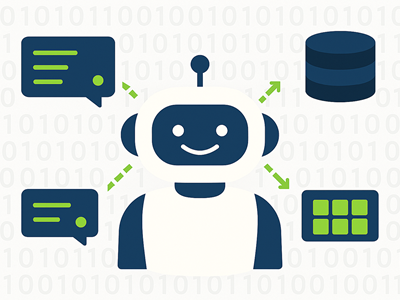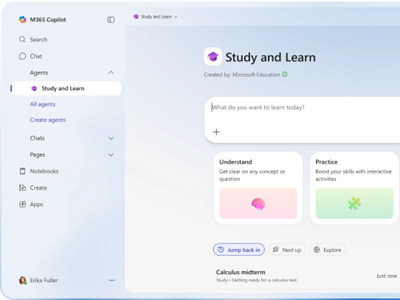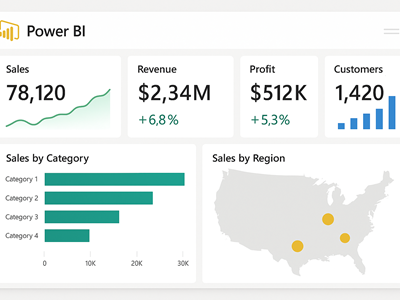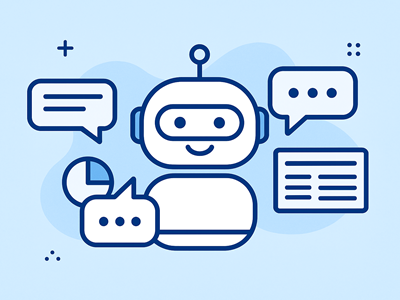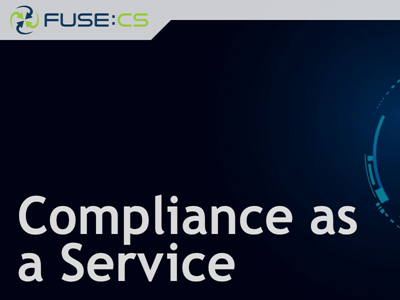Fuse is a Microsoft Partner, based in Northampton. We help organisations of all sizes to maximise IT efficiencies through the use of Microsoft cloud computing solutions.
Converting a Physical Machine to a Hyper-V Virtual Machine (P2V)
 We had a Dell PowerEdge 1750 that's just gone out of warranty, but is running some important stuff (It's our root certificate server for one). Having run
Hyper-V in production for a while now, and been very happy with it, we wanted to import it and run it as a Hyper-V virtual machine - undertaking a P2V (Physical to Virtual) process.
We had a Dell PowerEdge 1750 that's just gone out of warranty, but is running some important stuff (It's our root certificate server for one). Having run
Hyper-V in production for a while now, and been very happy with it, we wanted to import it and run it as a Hyper-V virtual machine - undertaking a P2V (Physical to Virtual) process.- Have a Windows 2008 server ready with Hyper-V - ours is a Dell PowerEdge 2970 with 16GB RAM, Dual quad-core AMD Opteron Processors, and a RAID 1/RAID 10 split for the OS/Storage. All the Hyper-V files run from the RAID 10 volume. This is good for about 12 guests.
- Install the VMWare convertor on the Hyper-V server. You don't need to install the agent.
- Download the VMDK to VHD Convertor and unzip it to a local drive on the Hyper-V server (the desktop will do).
- Create a network share on the Hyper-V server that the target server can reach.
- Run the VMware converter against the target (it must be a Windows box, anything from NT4 upwards).
- Once complete (Our PE1750 with a 70GB disk took about 20 mins), point the VMDK to VHD converter at the new disk, and create a Hyper-V disk under your Hyper-V file location. Once complete, you can delete the VMDK file.
- Create a new Hyper-V virtual machine, using the new .VHD file as the boot disk. Don't connect the machine to the physical network at this point.
- Boot the new Hyper-V machine, log in and let the hardware detection process run. Don't insert the integration services disk yet. Reboot.
- Log in again and insert the integration services disk, and let it do its stuff. Reboot again.
- Log in a third time, and let the install complete. One more reboot!
- Log in now and have a look at the network settings. If you can't see anything, you'll need to shut down the guest and install a legacy adapter.
- Tidy up stuff that isn't needed for a virtual machine - typically hardware management stuff.
- If all is good, shut down the old box, connect the network to your new virtual machine and fire it up!
For more details on our consultancy services for Virtualisation and consolidation of physical servers, please see this page.